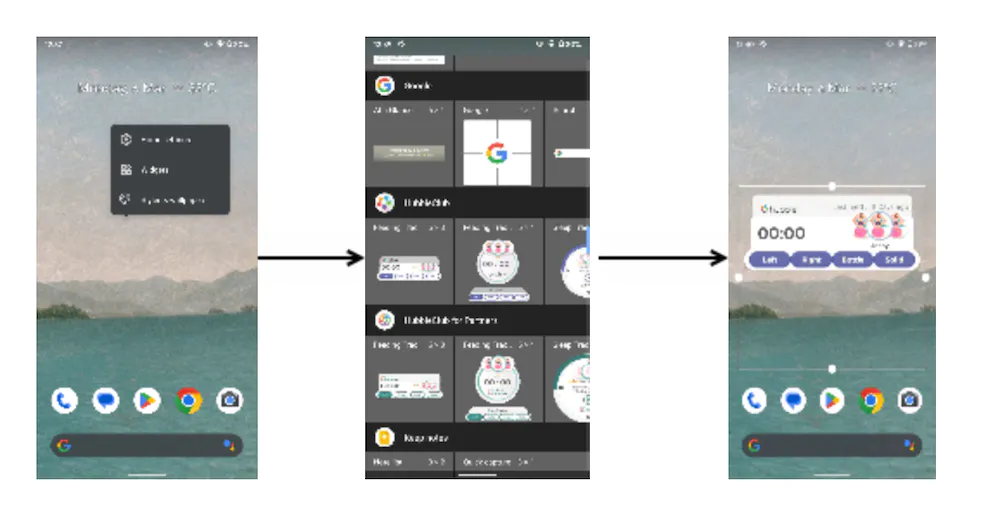Please follow this guideline for iPhone:
- On your iPhone home screen, swipe to the right until you reach an empty space or a space with existing widgets.
- Tap anywhere on the screen and hold.
- Tap on the “Customise” in the middle/bottom of the screen and then the “+” icon in the upper-left corner of the screen.
- You will see a list of available widgets that you can add. Scroll through the list to find the “HubbleClub“ widget.
- Once you’ve found the “HubbleClub“ widget, tap the “+“ icon on the left side.
- Once you’re finished, your new widget will be added to your home screen.
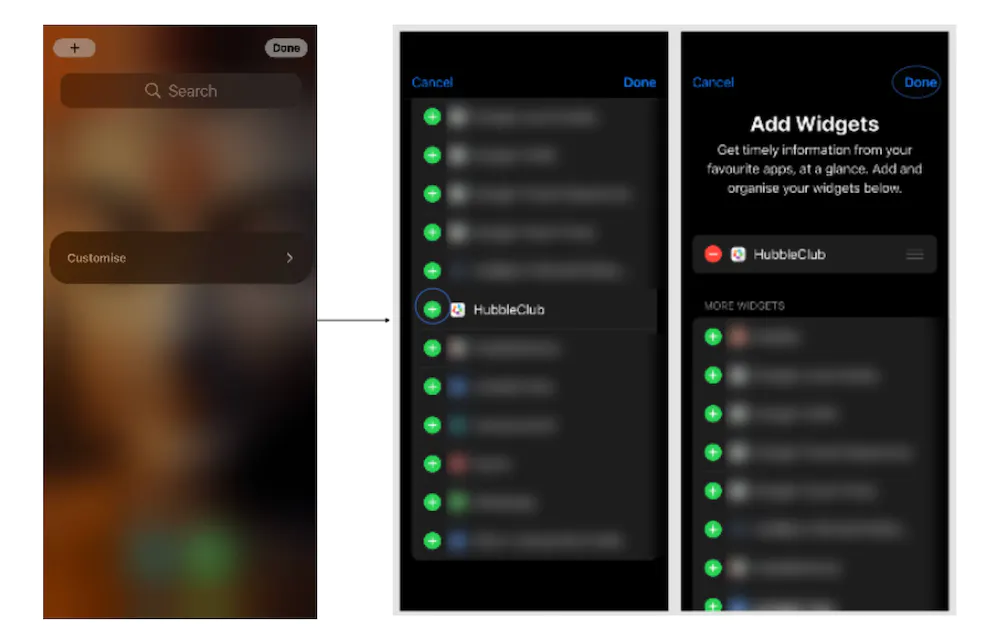
Android guidelines for adding a widget:
- On your Android home screen, tap and hold on an empty space or the “HubbleClub” app until the icons start to wiggle or a menu appears.
- Tap the “Widgets” option in the menu.
- You’ll see a list of available widgets that you can add. Scroll through the list to find the “HubbleClub” widget you want to add.
- Once you’ve found the widget you would like to add, tap and hold on it.
- Drag the widget to the location on your home screen where you want it to appear. You can resize the widget by tapping and dragging its edges.
- Once you’ve positioned the widget, release your finger from the screen.
- If you want to customize the widget, tap and hold on it again and select the “Resize” or “Configure” option.
- Once you’re finished, tap the home button to exit the widget menu and view your “HubbleClub widget” on your home screen.