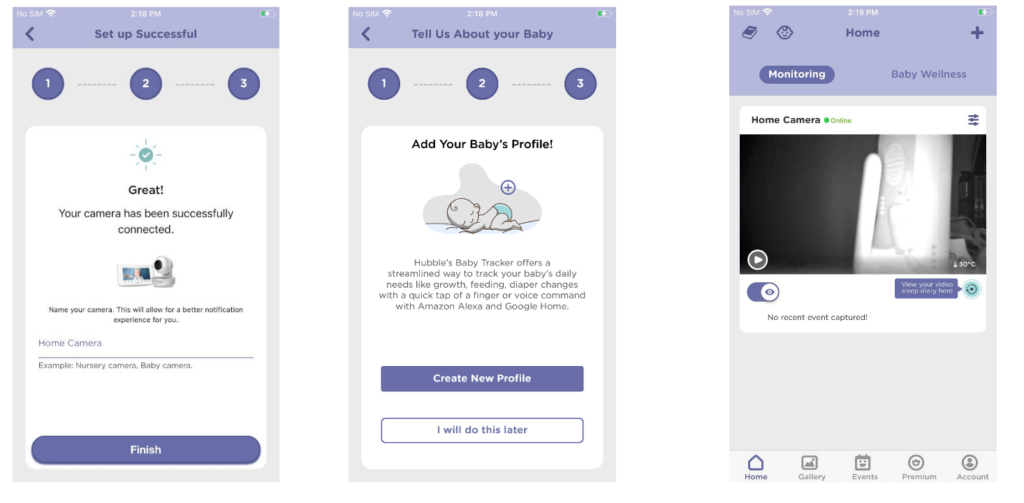Setup video instructions – https://youtu.be/yfJCfUDYtR8.
The HubbleClub camera setup is usually quite easy and straightforward. However, there are some tips that we recommend checking before you set up the camera:
- Please make sure your camera is compatible with the HubbleClub app.
- Please check the camera’s position. The mobile device should not be very close to the camera. It should have a 15-30 cm distance ideally.
- It is possible that the camera is not able to focus. Please make sure to keep the mobile device steady and not shake/move it. Make sure you have good lighting conditions in the room.
- Set the brightness level of your phone is set to the optimum level. (You can re-adjust the brightness level to the original level once setup is done).
- Make sure there are no special characters in Wi-Fi network name and password.
- If you use the camera in combination with the handheld, please turn off the handheld during setup (as it may interfere).
- If you use a dual-band router you’d need it to connect to the 2.4GHz band. The Hubble camera cannot connect when it’s set to 5GHz. To find out how to check whether your router is connected to 2.4 GHz or 5GHz, please check this article – https://support.hubbleconnected.com/knowledge-base/how-to-find-out-whether-my-router-is-connected-to-2-4-ghz-or-5-ghz/.
Below are the detailed steps for the camera setup:
- Log into HubbleClub App and tap on + Add Your Hubble Device. Choose Baby Monitoring and select your camera model from the available devices list.
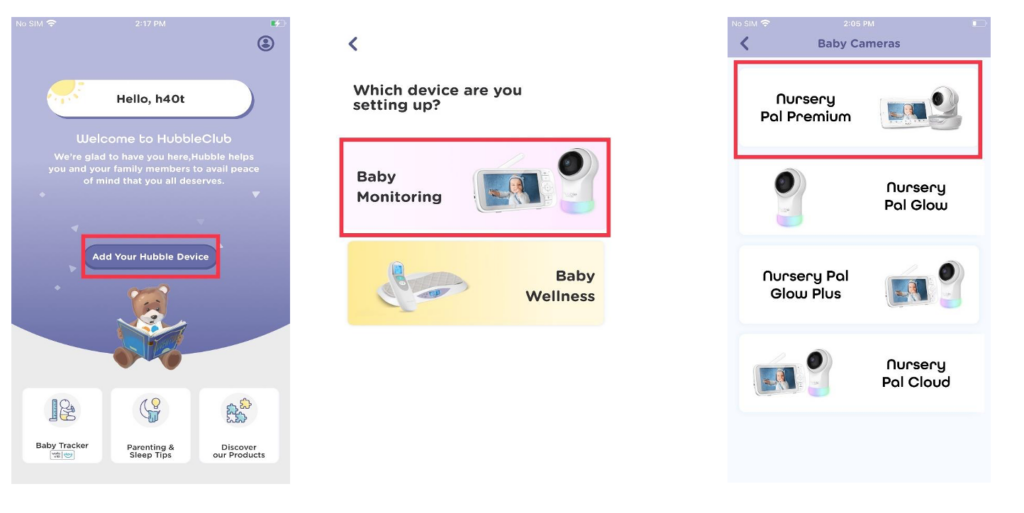
2. Enter your Wi-Fi password. After that power on the camera and wait for the red LED to blink. Press and hold the pair button on the camera until you hear ‘Ready for Pairing’ voice message. You should hear a message: ‘Please generate the QR code and place it in the front of the camera’. Press on ‘Yes’.
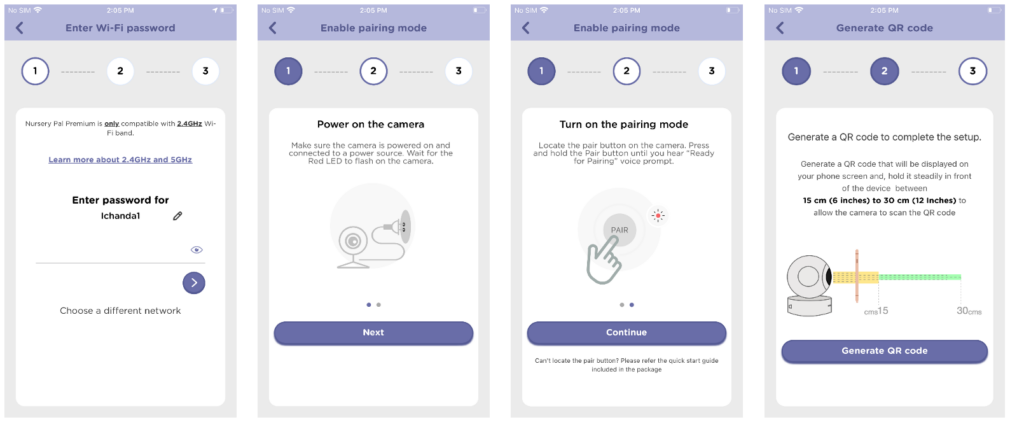
3. Hold the mobile device 20-30 cm in front of the camera to generate a QR code. Name your device and press on Start Viewing the stream to complete the QR code setup.
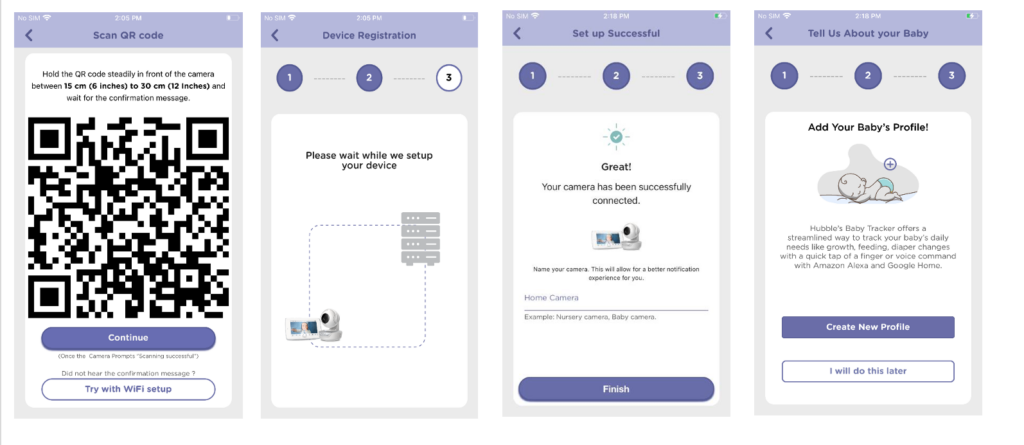
If for some reason setup using QR code did not work, you can try setting up the camera with Wi-Fi:
- Tap on Try with WiFi setup and go to Phone Settings and select camera SSID there. Navigate back to the app and wait for the device to get detected.
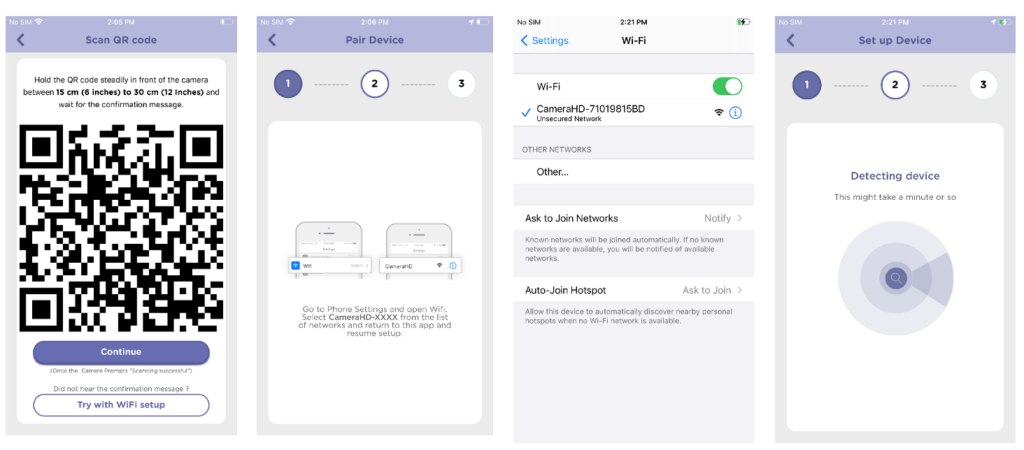
2. Once you see “Device has been detected successfully” message, please tap on Continue. Select your Wi-Fi network and enter its password. Wait for some time for the camera to complete the setup.
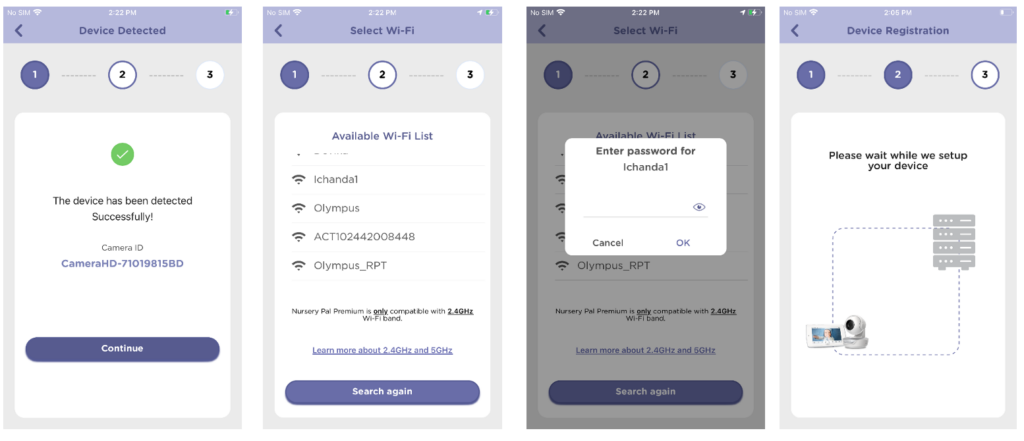
3. If the camera is set up correctly, then you should see ‘Setup Successful” screen. Enter the camera name and tap on “Finish”.